ARTICLE AD BOX

Bluetooth remains an essential technology for connecting devices wirelessly. The technology helps keep your desktop setup clean and accessible. However, connecting devices can sometimes result in frustrating issues.
Situations may range from a mouse refusing to pair to choppy audio playback on your headphones. So, whether you're struggling with a device that won't pair, persistent audio issues, or even a missing Bluetooth toggle, we will guide you through the most common problems and provide step-by-step troubleshooting solutions to get your peripherals working seamlessly. With just a few basic checks and command adjustments, you can restore your wireless connections with ease, making it easier to connect.
Here’s a step-by-step guide on how to diagnose and resolve the most common Bluetooth problems in Windows 11.
Common Bluetooth issues faced by Windows 11 users
Before knowing the steps to fix Bluetooth issues on your Windows 11, here are some common problems that users face. Windows 11 users commonly face several Bluetooth-related issues, including trouble pairing devices, failed file transfers, and Bluetooth not working after a system upgrade. Other frequent problems include poor audio quality or volume fluctuations during Bluetooth playback, as well as frequent disconnections.
These issues may arise from outdated drivers, inactive Bluetooth services, or device malfunctions.
How to fix these Bluetooth issues on Windows 11: A step-by-step guide
Microsoft recommends starting with the automated Bluetooth troubleshooter in the Get Help app for Windows 11 users. The tool automatically runs diagnostics and tries to resolve most Bluetooth-related issues. If the issues aren’t fixed, you can try troubleshooting specific Bluetooth issues using the steps provided by Microsoft.
Choose the exact problem you’re facing from the company’s support page, then follow the steps provided there. Go to step 3 if step 2 doesn’t fix the issue.Now, if your issue is not listed with Microsoft, refer to the General Bluetooth troubleshooting in Windows 11 section and follow the steps outlined there. Follow these steps if Bluetooth is missing or not working on your Windows 11 device:
Step 1. Verify Bluetooth compatibility for your Windows 11 device
If you are setting up a new device and Bluetooth is missing, check the product specifications to confirm whether it supports Bluetooth.
Some devices do not include Bluetooth hardware.
Step 2. Make sure Bluetooth is turned on
If your laptop has a physical Bluetooth switch, ensure it is turned on.In Windows 11, you can check Bluetooth in two ways:
- Check in Quick Settings:
- Select the Network, Sound, or Battery icons on the right side of the taskbar.
- Look for the Bluetooth quick setting and select it to turn Bluetooth on.
- You will see “Not connected” if your PC is not connected to any Bluetooth device.
Check in Settings:
- Go to Start > Settings > Bluetooth & devices.
- Make sure Bluetooth is turned on.
Note: When you enable Bluetooth in Settings, you will see a message saying: “Discoverable as <computer_name>.”
Step 3. Check your Bluetooth device
- Ensure your Bluetooth device is powered on, charged, or has working batteries.
- Keep it within range of your PC.
- Turn off your Bluetooth device, wait a few seconds, and turn it back on.
- If the device is unresponsive or laggy, check that it is not too close to another USB device connected to a USB 3.0 port. Unshielded USB devices can sometimes interfere with Bluetooth signals.
Step 4. Change the Bluetooth device discovery setting
- If your Bluetooth device does not appear in the device list, adjust your discovery settings:
- Go to Start > Settings > Bluetooth & devices > Devices.
- Under Device settings > Bluetooth devices discovery, select one of the following:
- Default: Displays common Bluetooth devices.
- Advanced: Displays all types of Bluetooth devices.
If your device still does not appear, proceed to the next steps below.
Step 5. Verify Bluetooth hardware and settings on your Windows 11 PC
Turn off Airplane mode:
- Select the Network, Sound, or Battery icons on the taskbar, then make sure Airplane mode is turned off.
- Toggle Bluetooth:
- Go to Start > Settings > Bluetooth & devices. Turn Bluetooth off, wait a few seconds, then turn it back on.
- Remove and re-add the Bluetooth device:
- Go to Start > Settings > Bluetooth & devices > Devices.
- Select More options for the Bluetooth device, then choose Remove device > Yes.
- Pair the Bluetooth device again.
Step 6. Run the Bluetooth troubleshooter
Go to Start > Settings > System > Troubleshoot > Other troubleshooters.
- Find Bluetooth and select Run.
- Follow the on-screen instructions.
Step 7. Make sure you have the latest drivers
- If you upgraded to Windows 11 or installed recent updates, your current Bluetooth driver may not be compatible.
- To automatically update your driver:
- Select Search on the taskbar and type Device Manager.
- Open Device Manager and select Bluetooth.
- Right-click the Bluetooth adapter name and select Update driver > Search automatically for updated driver software.
- Follow the steps and select Close.
- Restart your PC if prompted, then check the connection.
- If no driver update is found automatically:
- Visit your PC manufacturer’s website and download the latest Bluetooth driver manually.
- To manually install the driver: Download the driver files from the manufacturer’s site.
- If it is an executable (.exe) file, double-click to install it
- If the files include .inf and .sys extensions
- Open Device Manager and go to Bluetooth.
- Right-click the adapter and choose Update driver > Browse my computer for drivers.
- Select the folder with the driver files, then choose OK > Next and follow the prompts. Restart your PC after installation if prompted.
Step 8. Uninstall and reinstall the Bluetooth adapter
If Bluetooth is missing from the taskbar but visible in Device Manager, try reinstalling it.
- Search for Device Manager from the taskbar and open it.
- Expand Bluetooth and right-click the Bluetooth adapter name.
- Select Uninstall device > Uninstall.
- Shut down your PC: Start > Power > Shut down.
- Wait a few seconds, then turn your PC back on.
- Windows will try to reinstall the Bluetooth driver automatically.
- If the driver does not reinstall, open Device Manager and select Action > Scan for hardware changes.
Note: If Bluetooth still does not appear, contact your PC or hardware manufacturer for the latest adapter drivers.

 2 hours ago
6
2 hours ago
6

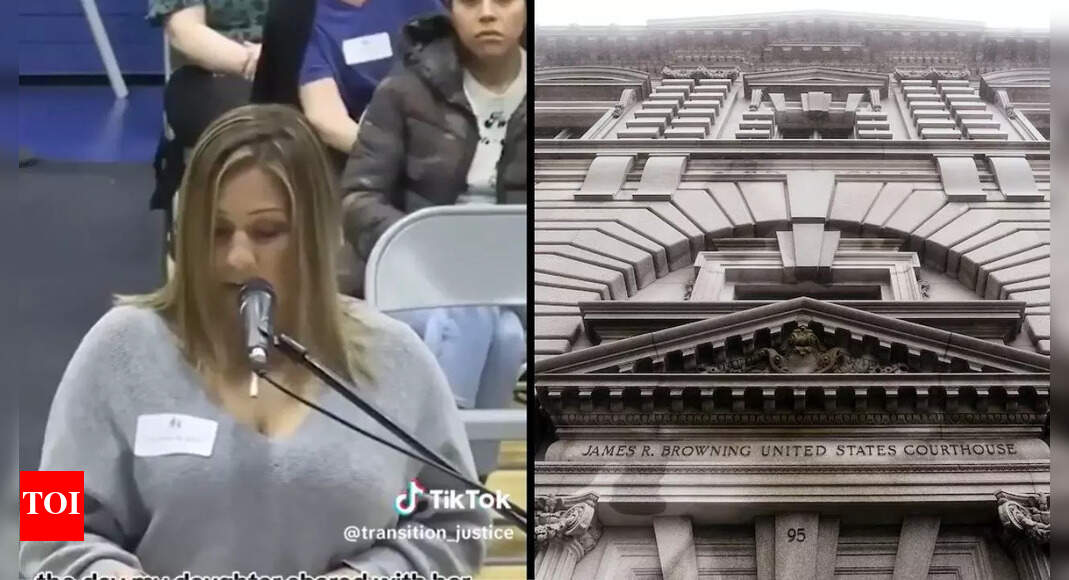

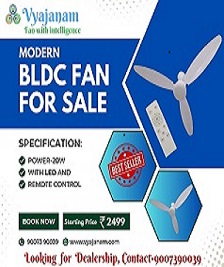





 English (US) ·
English (US) ·