ARTICLE AD BOX

Google launched its AI image editing tool – Nano Banana in August this year. The tool since then was available in the Gemini app, generating over 5 billion images so far. Google has now rolled out its latest editing tool to Google Search and NotebookLM.
“On Search, you'll be able to snap a photo with Lens (or select one from your gallery) and instantly transform your image with help from AI. Just open Lens in the Google app for Android or iOS and tap the new Create mode to get started,” the company said in a press release. Google said that image editing in Lens and AI Mode has started rolling out in English in the US and India, with more countries and languages coming soonIn NotebookLM, Nano Banana is now working under the hood to make Video Overviews even more helpful. It brings 6 new styles to overviews (like watercolor and anime), generates contextual illustrations based on your sources and powers a new format called Brief, for when you only need quick insights.The company said that it will soon bring Nano Banana to Google Photos.
How to edit image using Nano Banana in Google Search
- Open Lens in the Google app for Android and iOS.
- Tap the new Create mode — look for the yellow banana!
- Try a suggested prompt, like “make a photo booth pic of me.”
- Or, snap a picture and describe the edits you’re looking for.
- Use follow-ups to keep editing, or share the image with family and friends.
Google has also shared additional tips for the users. These are as follows:
- Feeling camera shy? Instead of taking a selfie, you can use your rear-facing camera to snap a picture of something you see, or select an existing image from your gallery. It’s the perfect way to visualize a Halloween costume for your dog (without putting them through the fitting room ordeal).
- You can now also create entirely new images from scratch directly in AI Mode. Just select the “Create image” tool and add a text prompt.
- Keep the convo going! If you dream up something like a snazzy new coat or a dresser for your bedroom in the exact style you want, you can use AI Mode to take the next step, like asking for more styling ideas or where to buy similar items.

 5 hours ago
4
5 hours ago
4



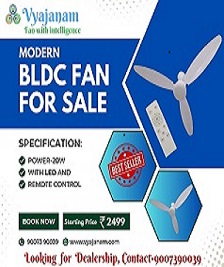


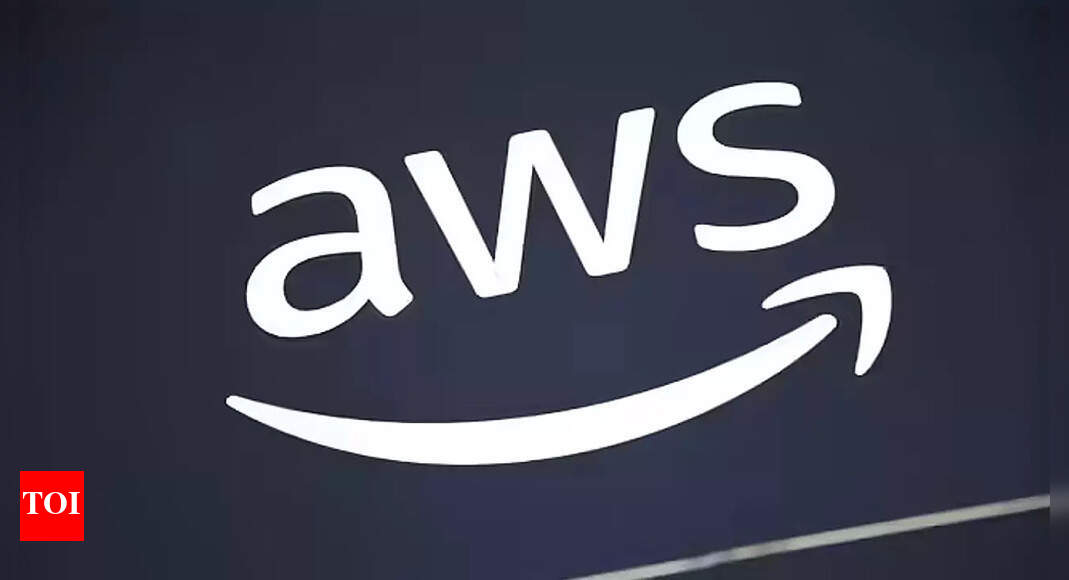


 English (US) ·
English (US) ·