ARTICLE AD BOX

'The Times of India' brings you 'Hack of the Day' — a new weekday-series of quick, practical solutions to everyday hassles. Each hack is designed to save you time, money or stress, using tools and features within your reach — from government websites to everyday apps. In simple words it is: Simple fixes for smarter living.Tired of those mystery debits of Rs 59 or Rs 99 showing up in your bank account? Or you don’t remember signing up for an automatic payment for an online service and now want to cancel it? Most often these are recurring payments set up through UPI Autopay for an app subscription or a cloud storage service or a newsletter. Introduced to ease the process of recurring monthly expenses, such payments can go unnoticed even after their utility has ended.
National Payments Corporation of India (NPCI) recently directed all banks and Payment Service Providers (PSPs) to regulate the use of 10 significant, most used Application Programming Interface (APIs), indirectly limited the number of times such auto e-mandates may be executed in a day. In addition, UPI users can also view/pause and stop the auto-debit payments for a particular payment schedule in Google Pay, Paytm and other digital payments apps. Here’s step-by-step guide
How to stop UPI AutoPay on Paytm
- Open Paytm app
- Go to your profile and tap on ‘Automatic Payments’
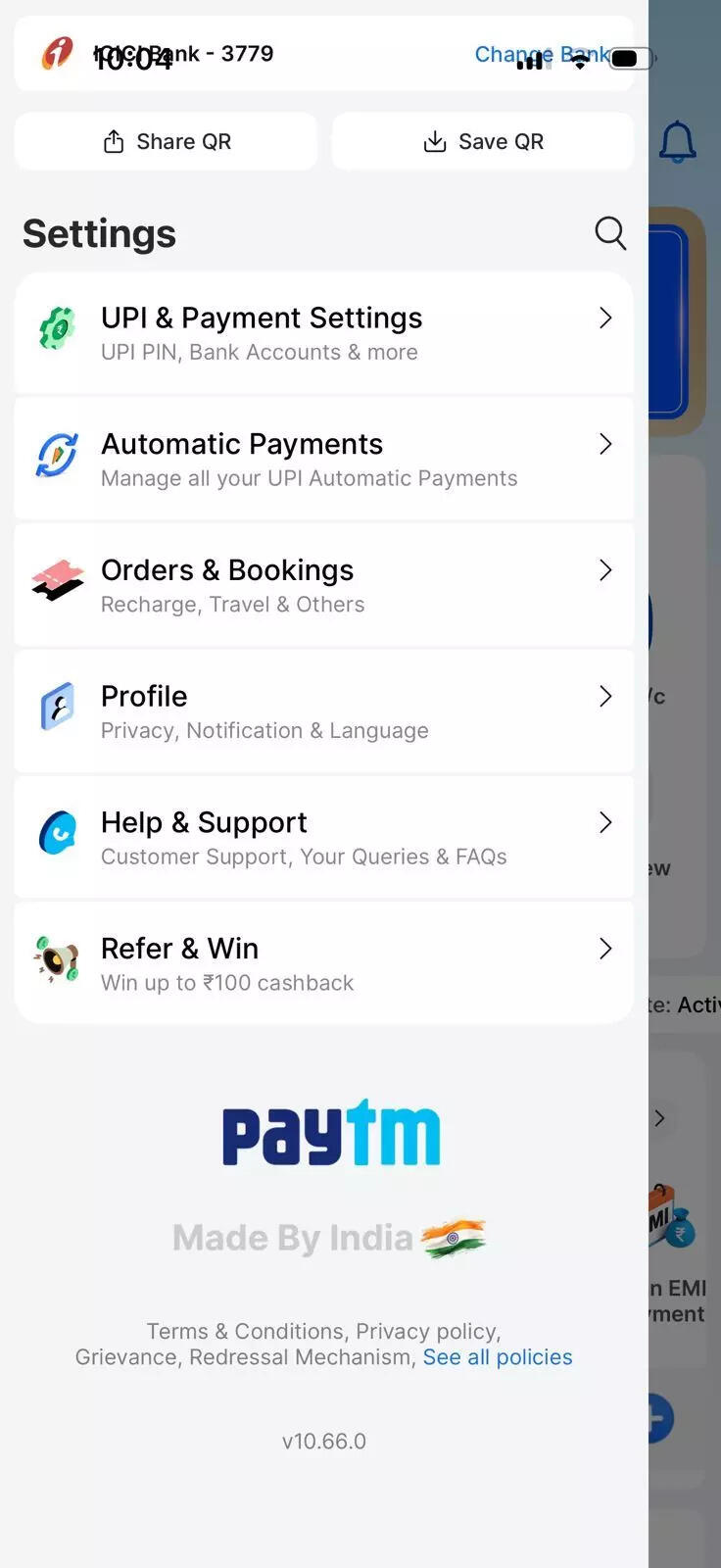
- Here you will see list of active automatic payments
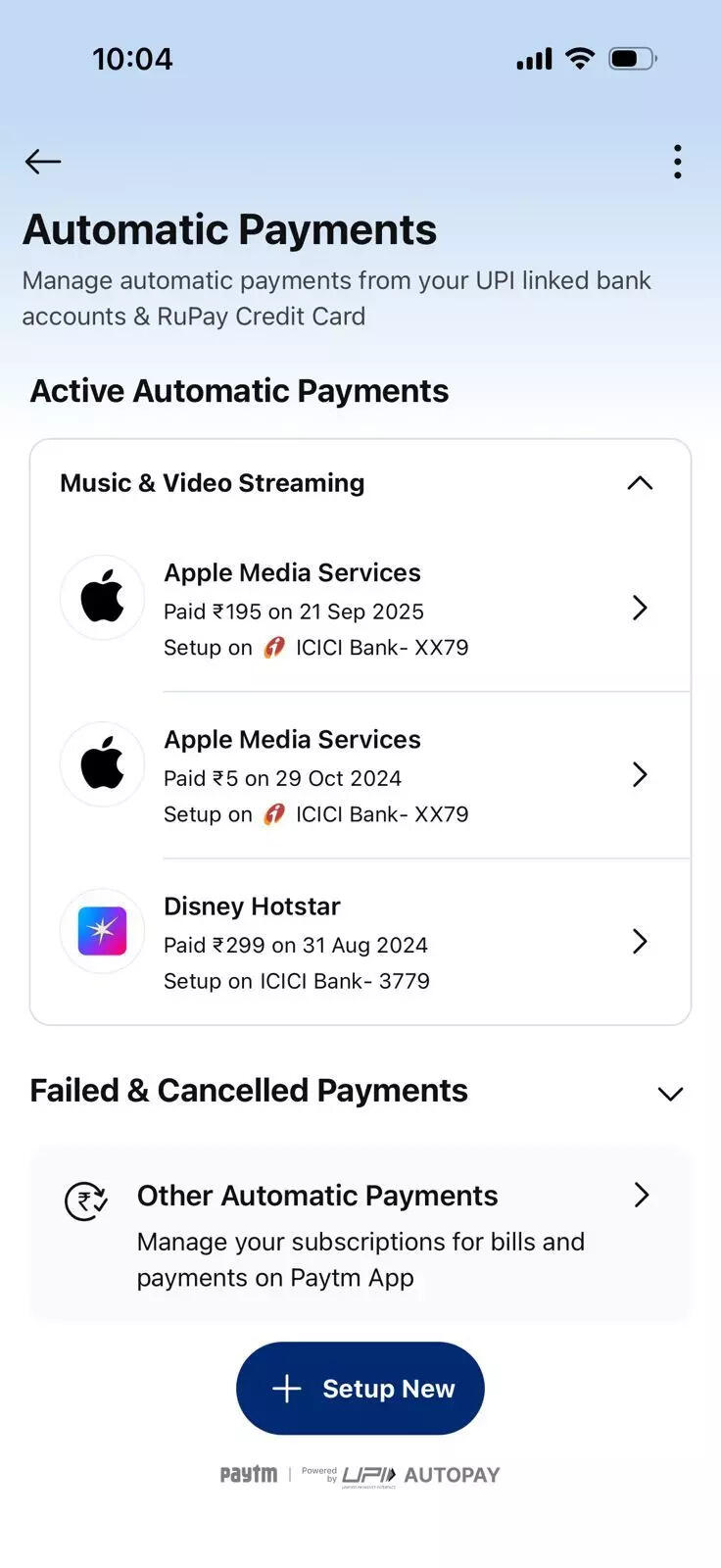
- Choose the service you wish to pause or stop auto payments
- Scroll down and you will see options to pause or stop auto payments
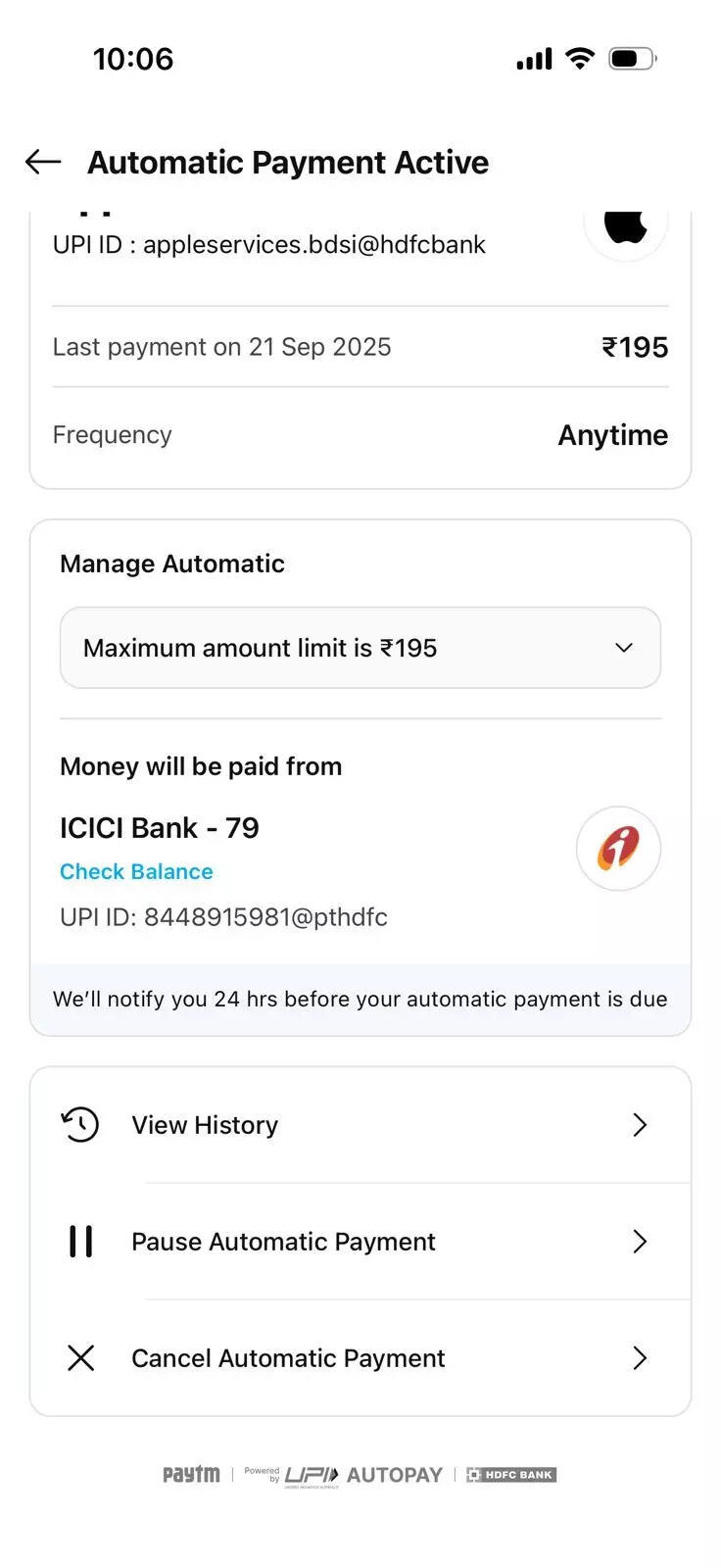
- Select the suitable option of your choice
How to stop UPI AutoPay on PhonePe
- Open PhonePe app on your smartphone
- Go to your profile and tap on ‘Manage Payments’
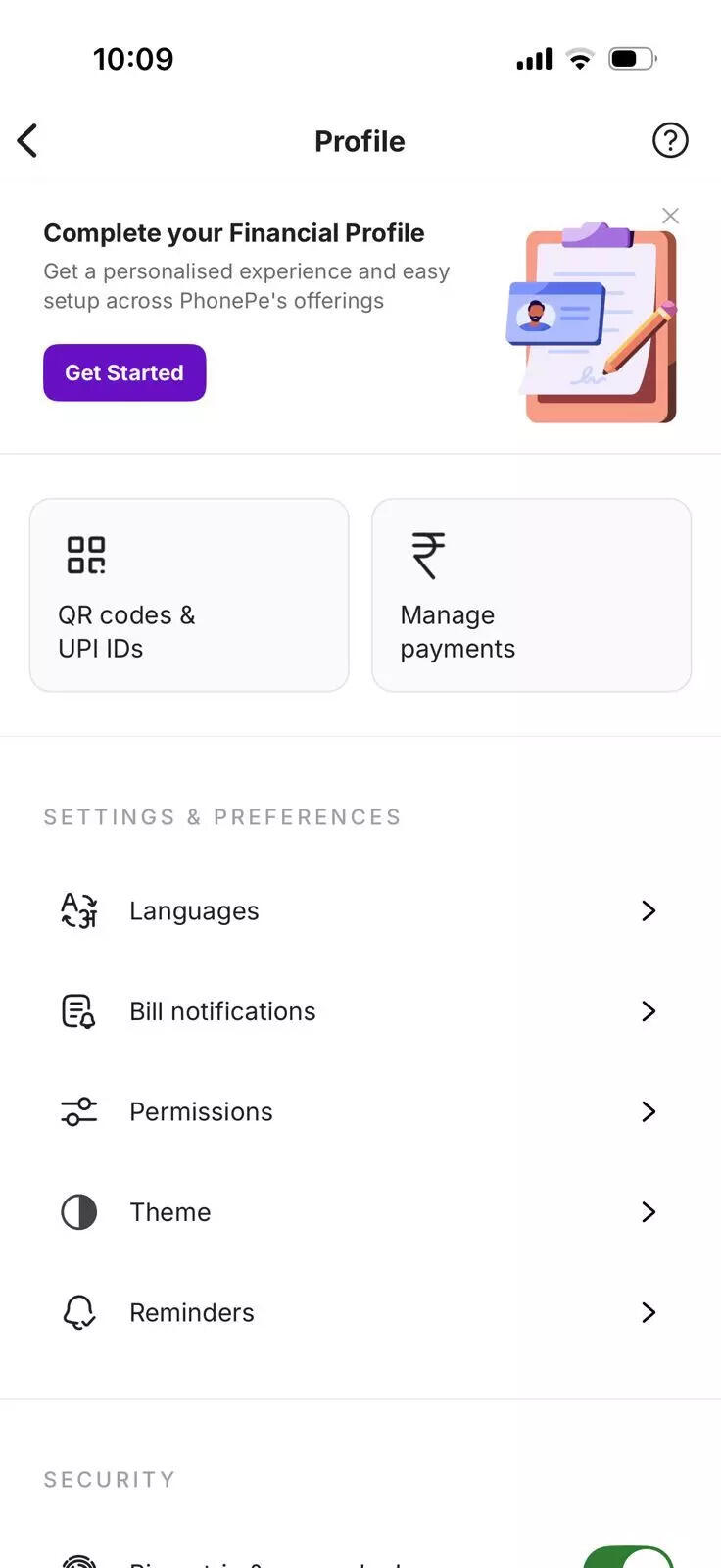
- Here you will find the ‘Autopay’ option
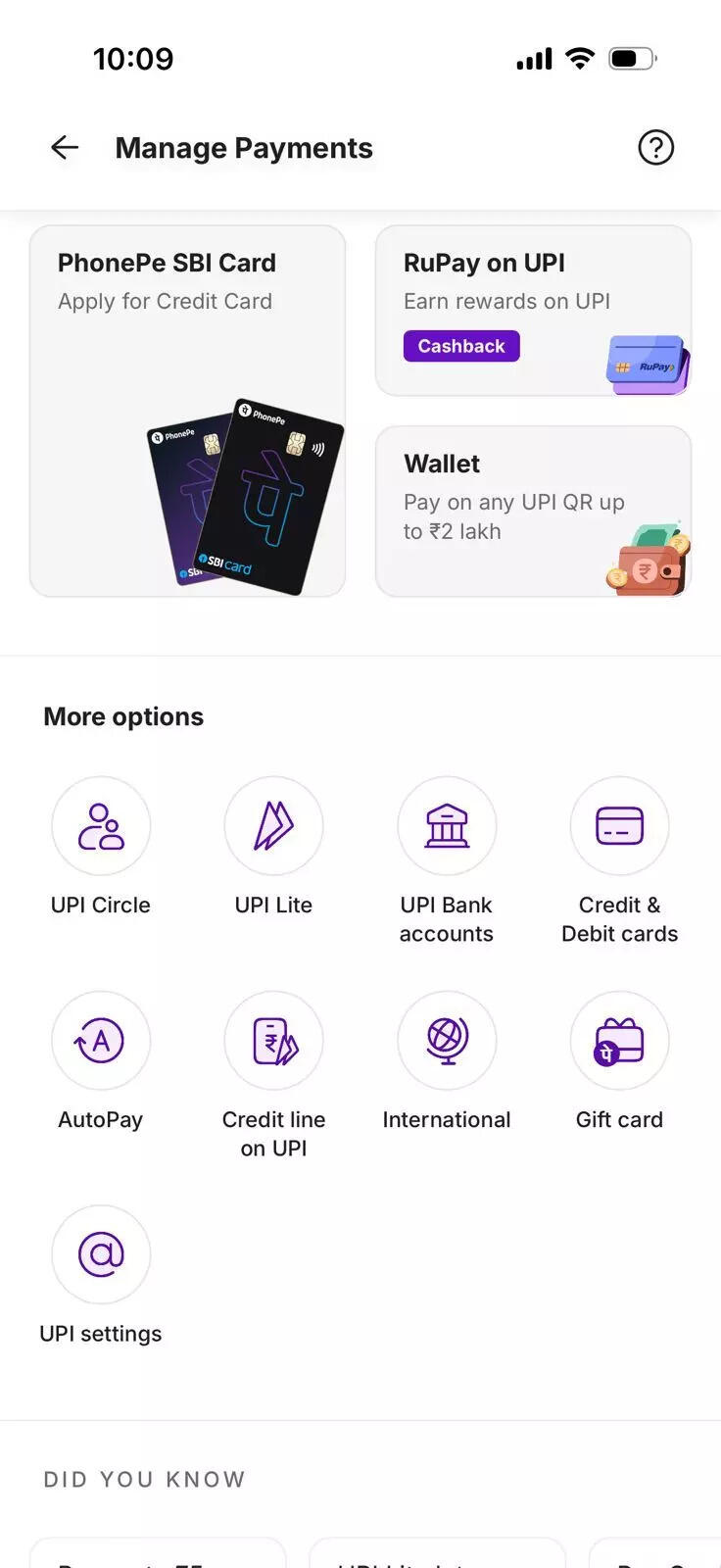
- Tapping on it will show you active AutoPay if you have any
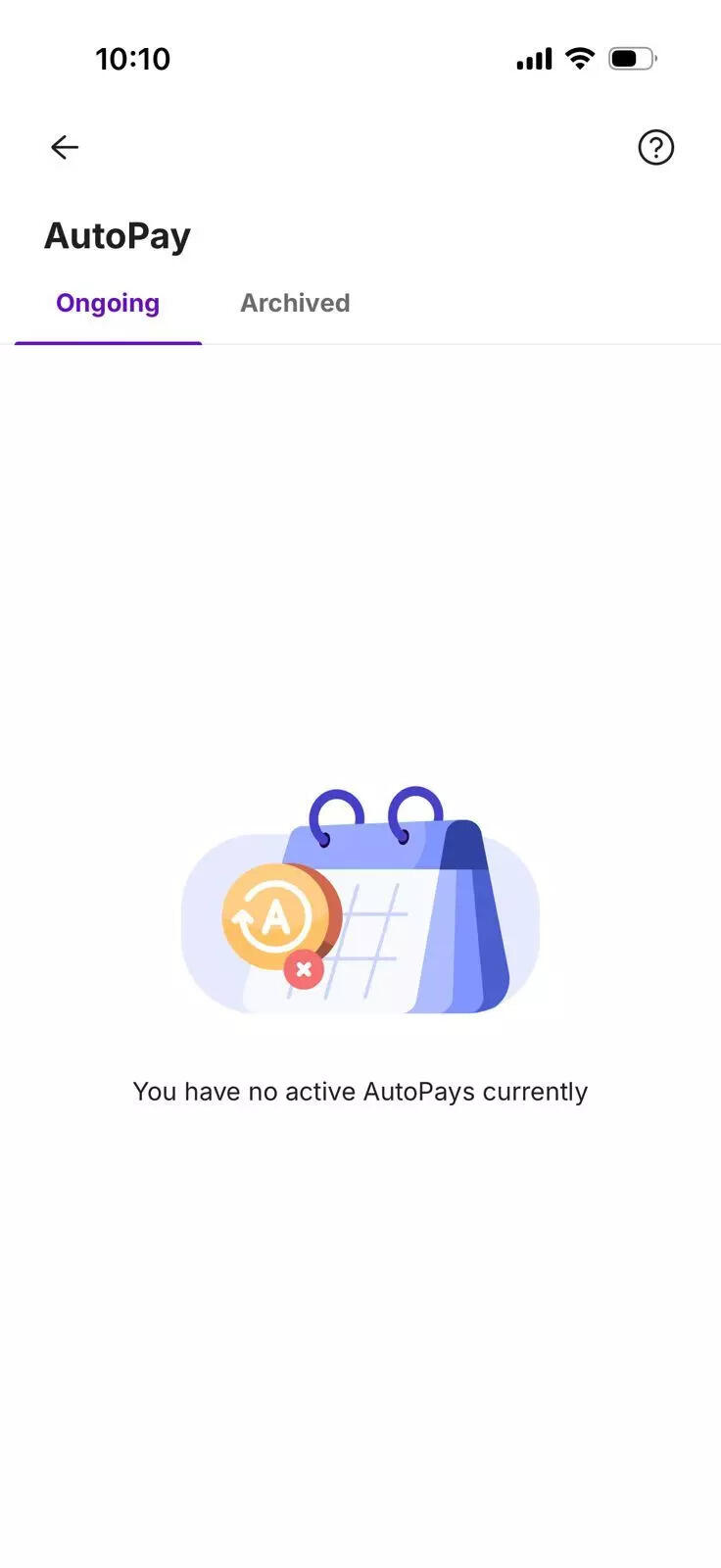
- The page will be blank, if you do not have any active auto payments on PhonePe
- Tap on the auto payment you wish to pause or stop. Once selected, the AutoPay mandate will end on PhonePe
How to stop UPI AutoPay on Google Pay
To revoke a live mandate on GPay:
- Open the Google Pay app
- At the top right, tap your Profile picture. Select Autopay
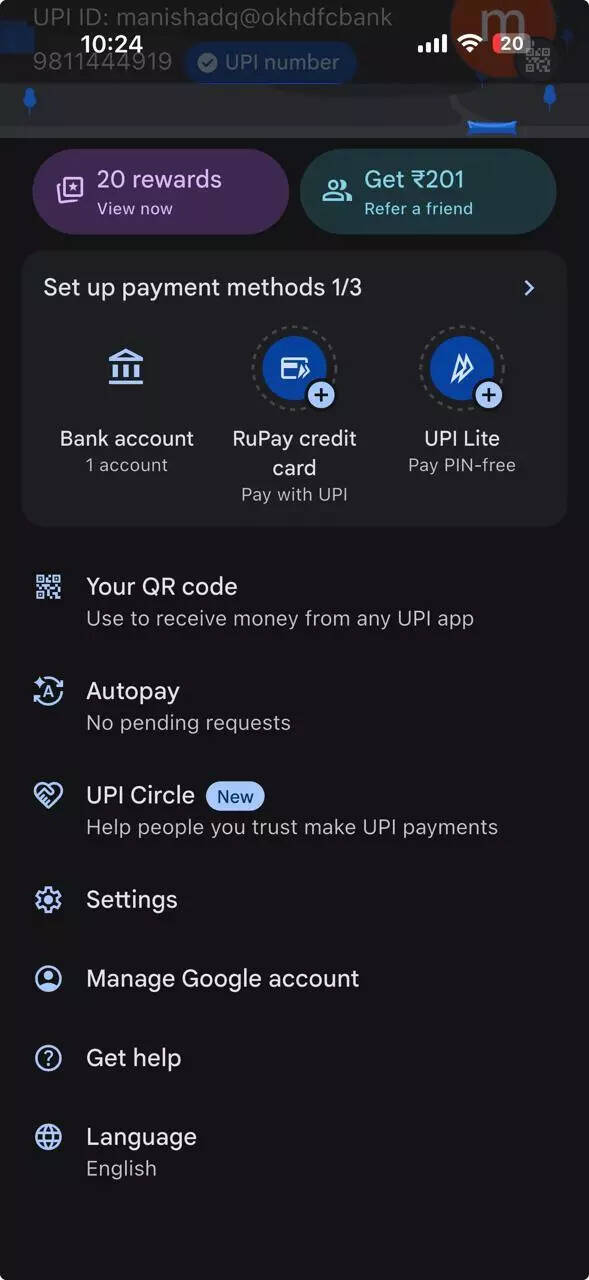
- In the “Live” tab, tap the mandate you want to change
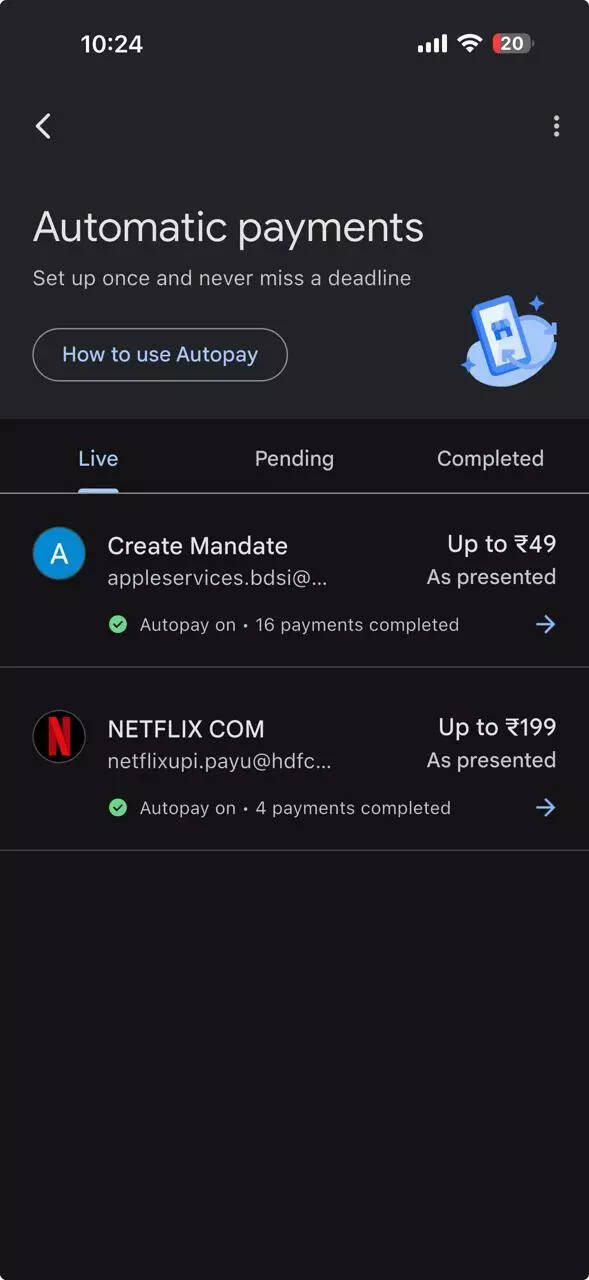
“Pause autopay”. You can specify a start and end date.“Cancel autopay”
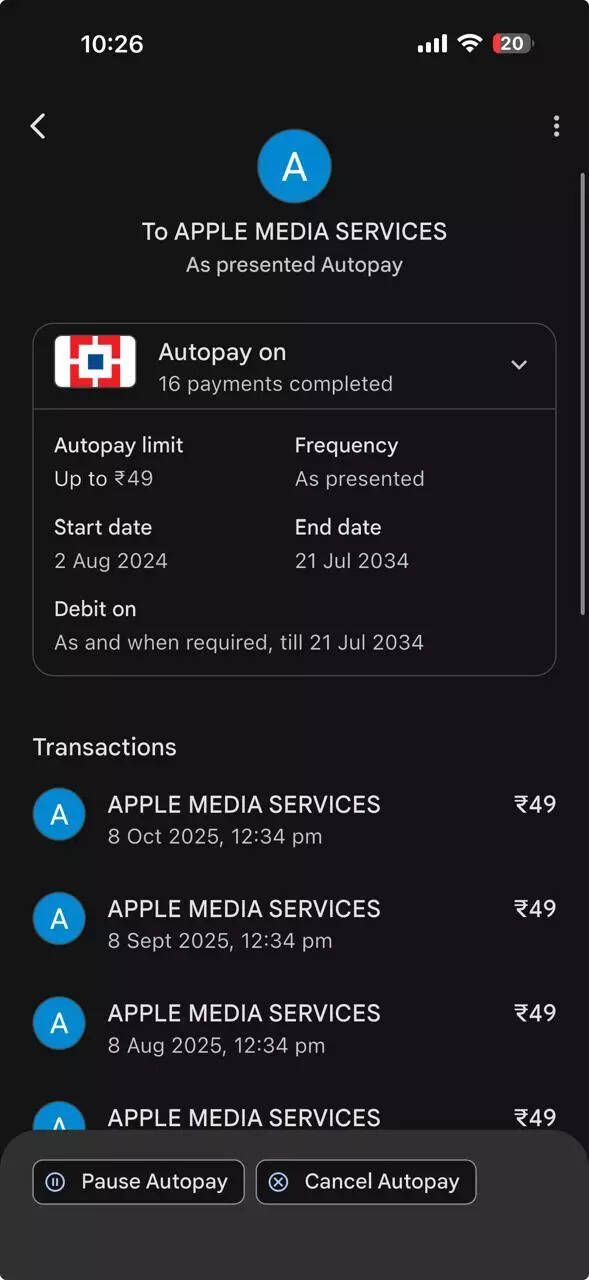
- Enter your UPI PIN. To confirm that the mandate is paused or canceled, check the status in the “Live” tab.
Disclaimer: Hacks are based on verified public sources. Readers are advised for follow official websites and updated rules.

 20 hours ago
5
20 hours ago
5

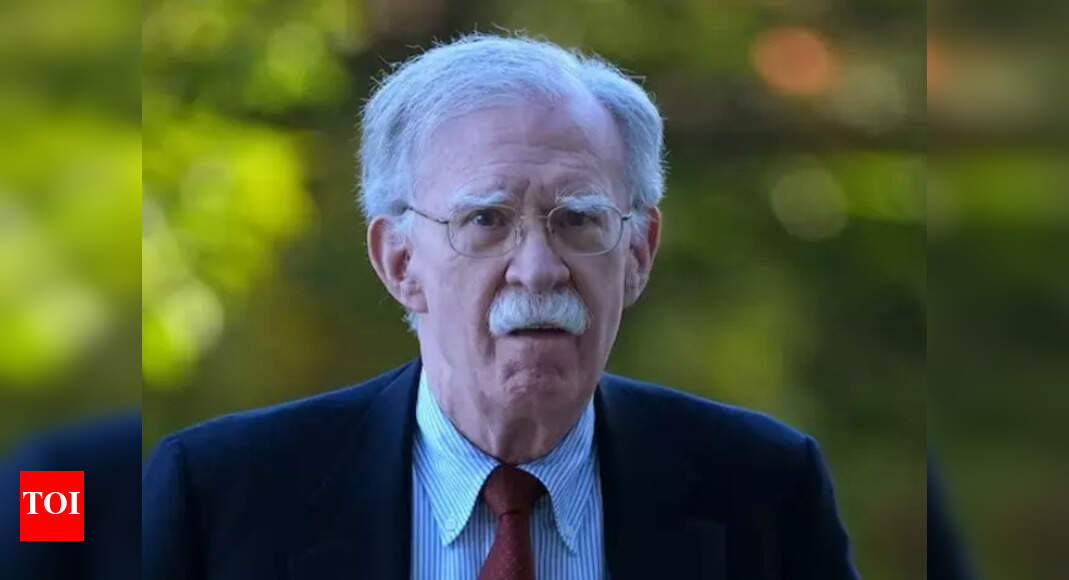

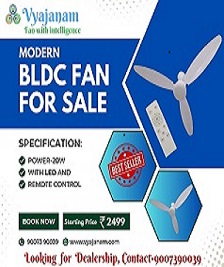

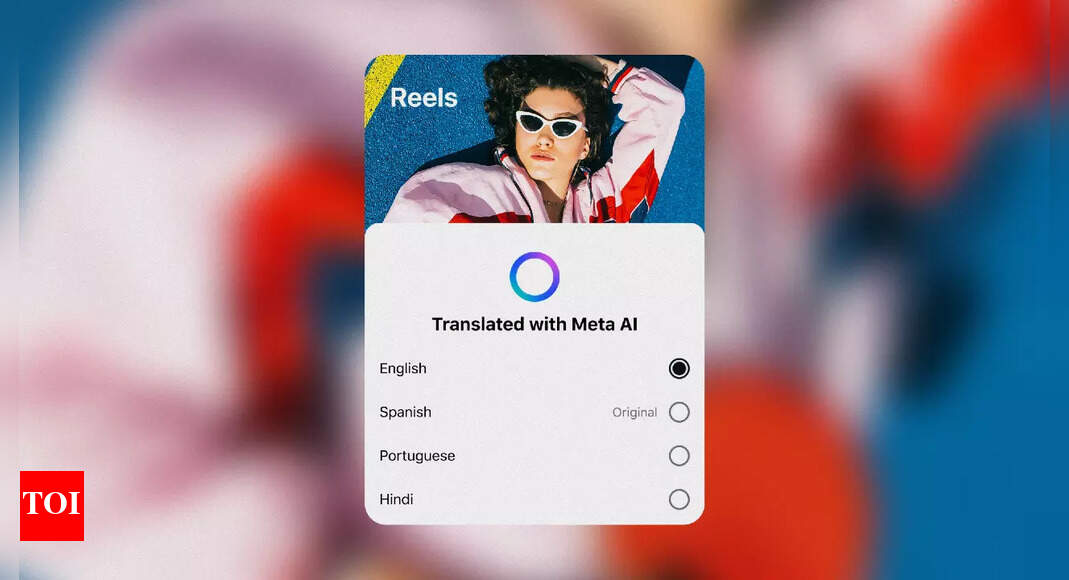



 English (US) ·
English (US) ·