ARTICLE AD BOX

AI generated image for representation
The Photos app on iPhone lets users create custom slide shows with their favourite images, complete with themes, music, and transitions. Users can choose between two slideshow types: regular slideshows and memory movies, each offering different customisation options.
Regular slideshows let users adjust the theme, duration, and background music for selected photos, while memory movies add features such as fonts, filters, and advanced editing tools. Here's a detailed guide on creating slideshows from iPhones Photos app.
How to make a slideshow from iPhone’s Photos app
Here’s a step-by-step guide on how to create, customise and share a slideshow on your iPhone:
- Open the Photos app on your device.
- Swipe down to see the photo grid. You can zoom in or out using your thumb and forefinger to browse through your photo collection.
- Tap Years, Months, or All Photos to navigate by time period.
- Once you’ve found the images you want, tap Select at the top.
- Tap each photo to include it, or swipe across and down to select multiple rows.
- Tap the ellipsis icon (⋯) at the bottom right and choose Play as Slideshow.
The slideshow begins automatically with default transitions and background music.
Tap the screen to pause or resume, or tap X in the top-left corner to exit.
How to edit the slideshow
To make changes after viewing your slideshow:
- Tap any photo while it’s playing and pause the slideshow.
- Tap the ellipsis icon (⋯) again and select Manage Photos or tap Edit in the bottom right.
- At the Suggested screen, uncheck photos to remove them or add new ones by tapping the plus (+) icon.
- When done, tap Done to save the updated slideshow.
Other editing options include:
- Add to Favourites – Save the slideshow to your Favourites list.
- Edit Title – Rename the slideshow.
- Make Key Photo – Choose a specific image to display as the cover.
- Hide from Memory – Remove the slideshow from the Memory section if you prefer not to save it automatically.
How to change the music and theme of the slideshow
You can also personalise the music and theme to match your slideshow’s mood:
- While viewing the slideshow, tap the music note icon at the bottom left.
- Tap the note symbol next to the current track to browse available music.
- Tap a song to preview it and select Done to apply it.
To change the theme:
- Tap the three-circle icon to access Memory Looks.
- Choose from available visual styles and filters.
- Tap Done to confirm your selection.
Once saved, your slideshow automatically becomes a Memory video, allowing future access and edits.
How to share the slideshow with others
You can share your finished slideshow with others in two ways:Using AirPlay
- Tap the AirPlay icon, then select a compatible device (such as an Apple TV) to play the slideshow wirelessly.
Using Share Options
- Tap the Share icon, select the recipient or platform (such as Messages, Mail, or AirDrop), and send the slideshow directly.
Creating a slideshow in the Photos app provides a simple way to turn your photo collection into a personalised story. By adjusting music, themes, and transitions, users can create memorable slideshows for sharing or saving as digital keepsakes, all without needing third-party apps.

 3 hours ago
4
3 hours ago
4


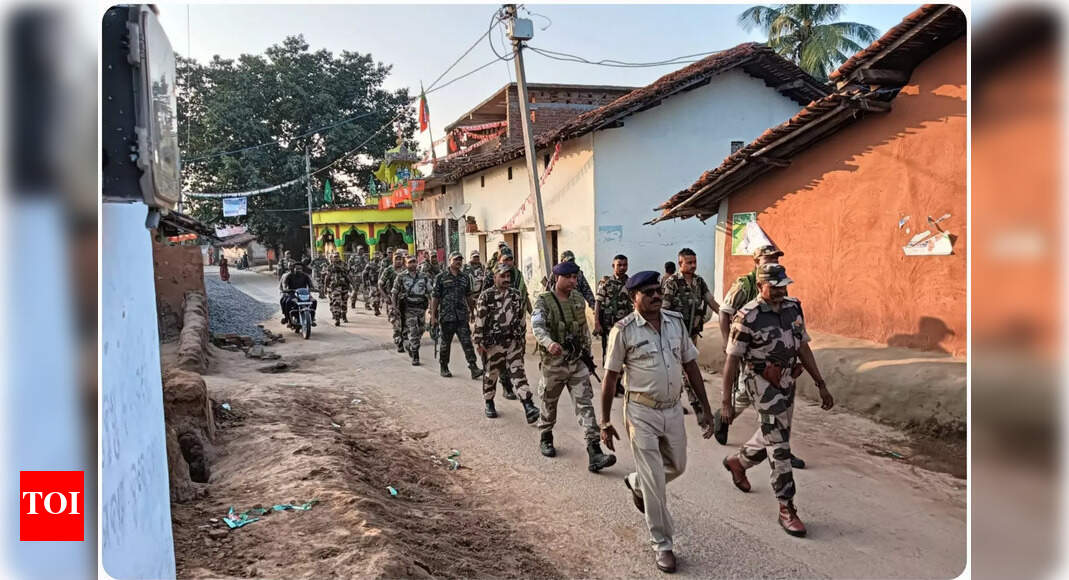
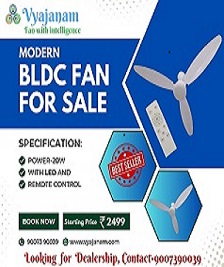





 English (US) ·
English (US) ·