ARTICLE AD BOX

Microsoft
is asking users of the Authenticator app to back up all their saved passwords immediately. This comes after the company announced plans to phase out the app’s password management capabilities starting next month. Microsoft Authenticator, which is widely used for providing two-factor authentication for online accounts, offers users the convenience of storing and autofilling passwords for various apps and websites, a feature that will now be removed. The company is now shifting its password management feature to its Edge browser.
What Microsoft said about transferring passwords from Authenticator to Edge
In a blog post, Microsoft explains how this change will affect users. The company writes: “Your saved passwords (but not your generated password history) and addresses are securely synced to your Microsoft account, and you can continue to access them and enjoy seamless autofill functionality with Microsoft Edge, a secure and user-friendly AI-powered web browser that offers features such as Microsoft Defender SmartScreen, Password Monitor, and InPrivate search.”
The company has confirmed: “Starting June 2025, you will no longer be able to save new passwords in Authenticator. During July 2025, you will not be able to use autofill with Authenticator. From August 2025, your saved passwords will no longer be accessible in Authenticator.”The tech giant has also noted that any saved payment information, including credit card details stored in the Authenticator app, will be deleted by the deadline. This payment data will not automatically transfer to the Microsoft Edge browser and will require users to manually re-enter their card details in Edge if they wish to continue using Microsoft's ecosystem for payment information storage.To keep using generated passwords, users should save them from the Generator history (accessible via the appropriate icon or option from the Password tab) into their saved passwords. Microsoft Authenticator will continue to support passkeys.However, it's important to note that if passkeys are set up for a Microsoft account, users must ensure that Authenticator remains enabled as the Passkey Provider. Disabling Authenticator will also disable the associated passkeys.
How to use Microsoft Edge’s password autofill feature
To use autofill with Microsoft Edge, users need to set Edge as their default autofill provider on their mobile devices. For iPhone users, this involves downloading the Microsoft Edge browser and navigating to the device’s settings. Under General, they must select “Autofill & Passwords” and then choose Edge from the list of available password managers. Once Edge is selected and the user has signed in, their passwords and addresses will be securely synced with their Microsoft account. These details can be managed through the Edge app under Settings > Passwords. It’s important to note that if passkeys have been set up for a Microsoft Account, the Microsoft Authenticator app must remain enabled as the designated Passkey Provider, as disabling it will result in the loss of access to those passkeys.Android users follow a similar process. After downloading the Edge browser, they need to go to their device’s settings and search for the Autofill option. Under Preferred Service, they should choose Edge. After signing in to the Edge browser, autofill will become active, and their passwords and addresses will be securely synced with their Microsoft account. These can also be accessed through Edge’s Settings under the Passwords section.Additional precautions apply to Android users who have set up passkeys for work or school accounts using the Authenticator app. In such cases, they need to ensure that the Authenticator toggle is enabled under Device Settings > Autofill > Additional Services. Turning off Authenticator will also disable the use of passkeys. Furthermore, for security reasons, payment information is not synced to Edge or any other app and is saved only on the device where it was entered. Microsoft has announced that any payment information stored in the Authenticator app will be deleted after July 2025, requiring users to manually re-enter this data if needed.To access saved passwords in Microsoft Edge on a mobile device, users can simply open the app, tap the menu icon, go to Settings, and select Passwords.

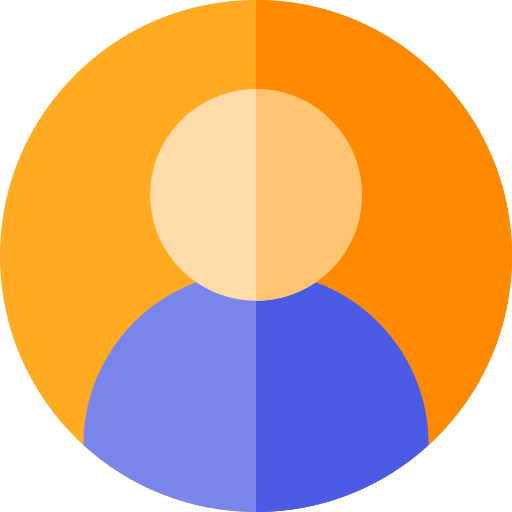
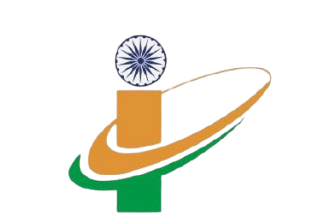
.png)
.png)
.png)
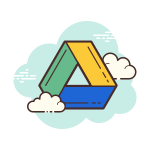



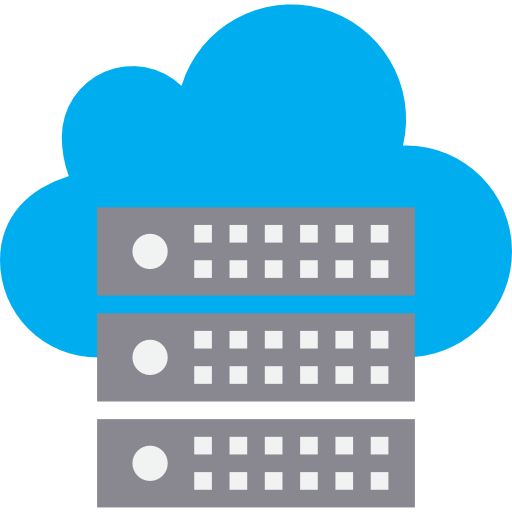
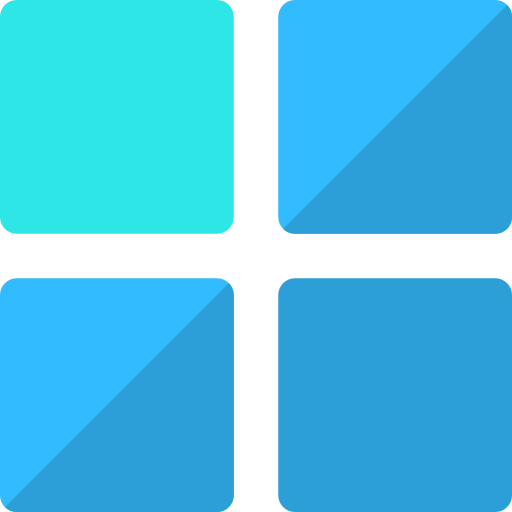
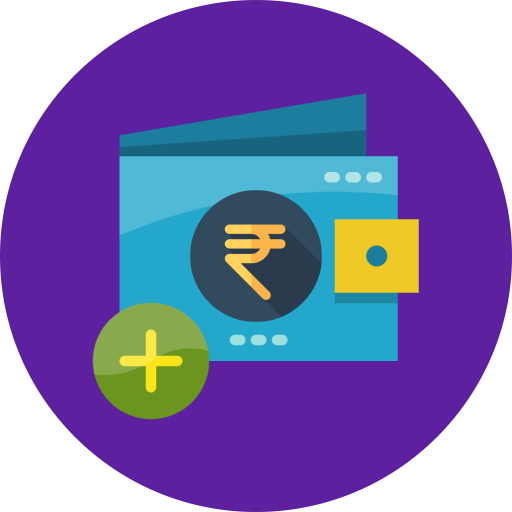
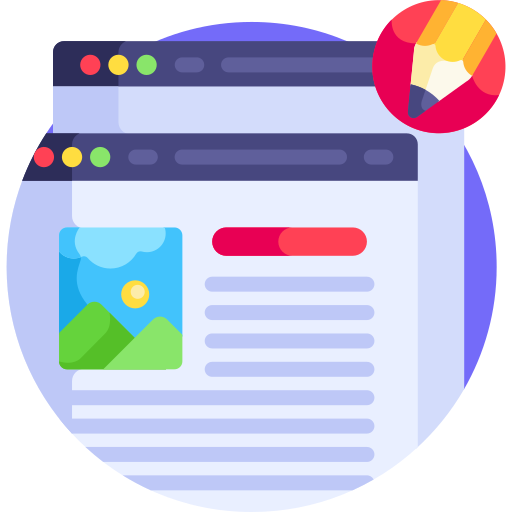

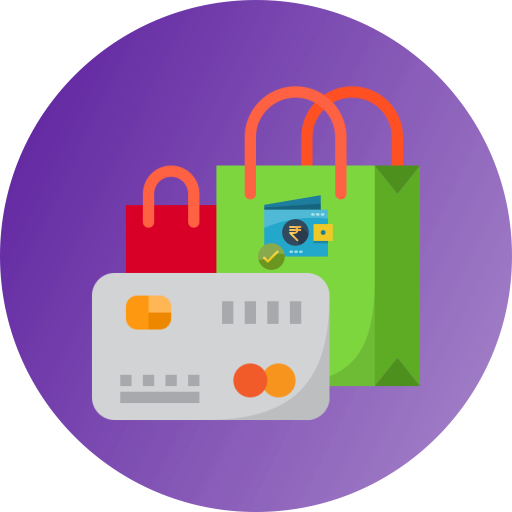
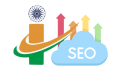

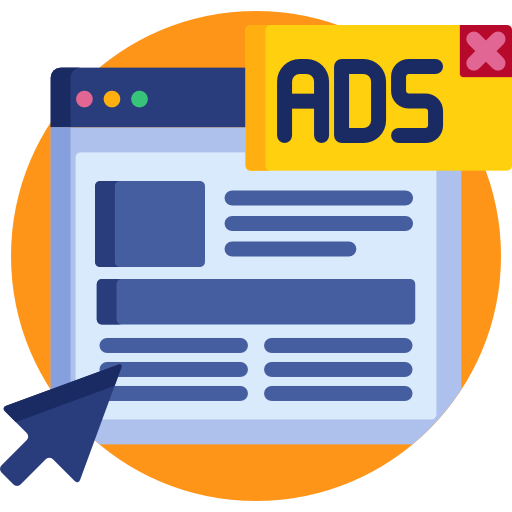

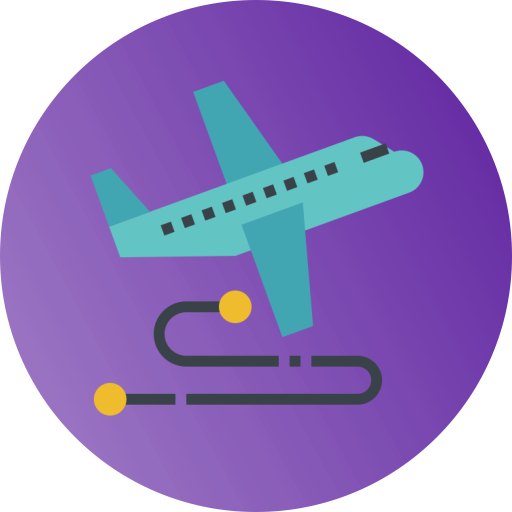

 1 day ago
4
1 day ago
4
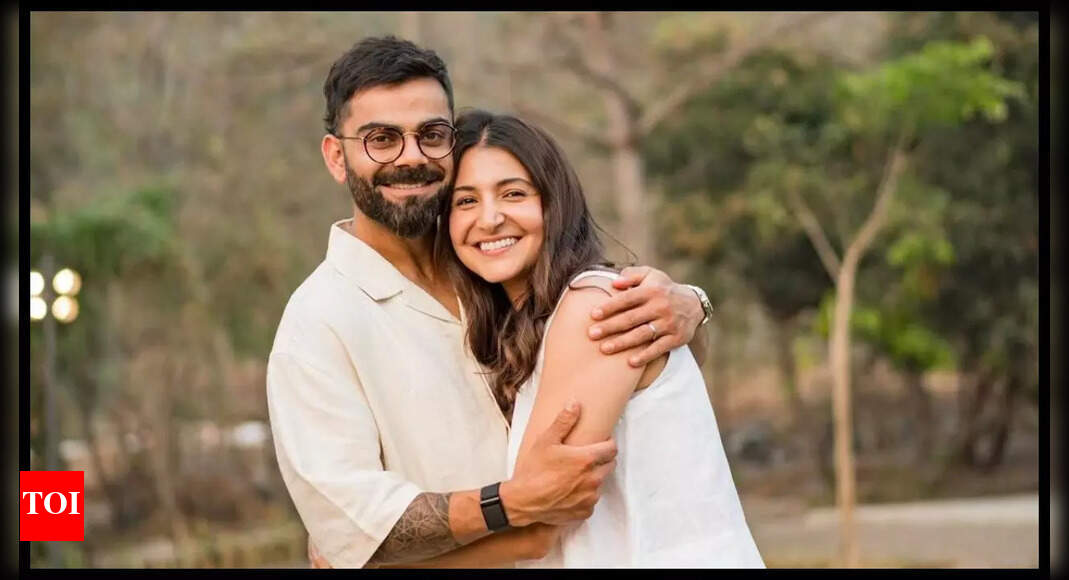


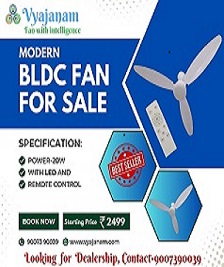





 English (US) ·
English (US) ·