ARTICLE AD BOX

If your phone’s storage is constantly filling up with WhatsApp photos and videos you never asked for, there’s a simple solution that many users overlook: disabling automatic media downloads.
WhatsApp’s power users often receive dozens of photos and videos daily through group chats and conversations. By default, the app automatically downloads all media to your device, which can quickly consume gigabytes of storage space – even for content you may never want to view.Many users find themselves in a frustrating cycle of regularly deleting unwanted media to free up space, only to have their storage fill up again within days or weeks.
By default, WhatsApp saves all downloaded media files directly to a designated folder in the phone’s Gallery. Disabling this setting allows users to manually save only the media they want to keep, cutting down on unnecessary data usage.Here is a quick guide on how to stop WhatsApp from auto-saving media, either for all chats or for specific conversations:
How to disable auto-saving for All Chats
To ensure no new media is saved to your Gallery from any chat:
- Open WhatsApp.
- Tap the three vertical dots (More options) in the upper-right corner.
- Select Settings.
- Navigate to Chats.
- Toggle off the Media visibility option.
Once disabled, all new photos and videos downloaded will no longer appear in your phone’s main Gallery.
This change does not affect media downloaded prior to the setting adjustment.
How to stop saving media from specific chats
Sometimes, people are added in groups they hardly converse in or rather want to be in but they have to because it’s an important group like the one in your society. You may get photos and videos that you rarely see. These users can prefer to keep auto-saving for most chats but exclude specific, high-volume groups or individual conversations can adjust the setting on a per-chat basis.
- Open the individual chat or group you wish to exclude.
- Tap on the contact's name or group subject at the top, or select View contact / Group info from the three-dot menu.
- Tap on Media visibility.
- Select No and then tap OK.
This customised setting ensures that media files from that specific conversation are not saved to the Gallery, while media from all other chats continues to be saved based on the global setting.

 1 hour ago
5
1 hour ago
5



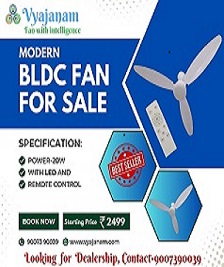


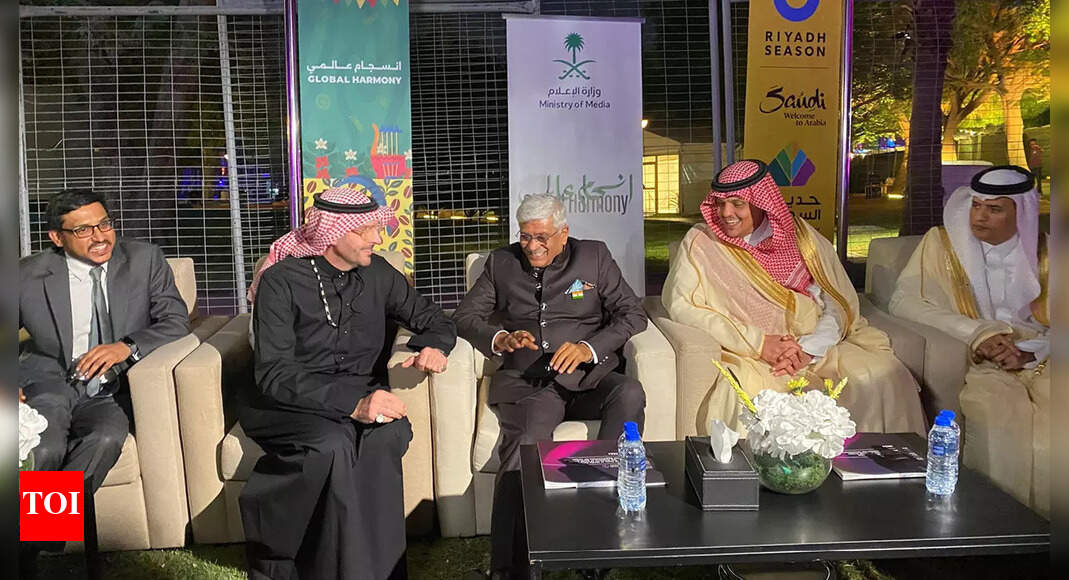


 English (US) ·
English (US) ·