ARTICLE AD BOX

Apple’s new Live Translation feature in iOS 26 brings real-time multilingual messaging to the Messages app, making cross-language conversations effortless and intuitive. Available on newer iPhone models, this feature automatically translates incoming and outgoing texts, displaying both the original and translated versions within the chat.
Whether you're chatting with friends abroad or collaborating with global colleagues, Live Translation ensures clarity without the need for third-party apps. With support for multiple languages and on-device processing powered by Apple Intelligence, it’s a seamless way to bridge communication gaps. Here’s how to enable and use Live Translation in Messages on your iPhone.
What is Live Translation in Messages
Live Translation is a new Apple Intelligence feature in iOS 26 that allows you to have real-time multilingual conversations in the Messages app.
It translates incoming and outgoing messages instantly, displaying both the original and translated text. This feature is available on iPhone 15 Pro, iPhone 16, iPhone Air, and iPhone 17 models.Supported languages include:
- Chinese (Mandarin, Simplified)
- French
- German
- Italian
- English
- Japanese
- Korean
- Portuguese (Brazil)
- Spanish (Spain)
How to enable Live Translation
- Open Messages and tap on the conversation with the person you want to enable translation for.
- Tap the contact’s name at the top of the screen.
- Toggle on “Automatically Translate.”
- Tap “Translate From” to choose your preferred language.
- If prompted, download the language pack (approx. 900MB).
Once enabled, your messages will appear in both your language and the translated version. The recipient will see messages in their preferred language if they’re using iOS 26, iPadOS 26, or macOS Tahoe.During a conversation, you can adjust translation settings on the fly:
- Tap the “Translating [language]” tab at the bottom of the chat.
- Choose:
- Both Languages (e.g., Spanish & English)
- English Only (hides translations)
- Stop Translation (temporarily disables the feature)

 1 hour ago
7
1 hour ago
7



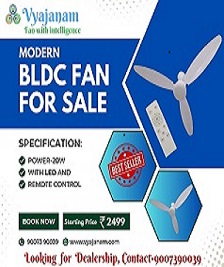


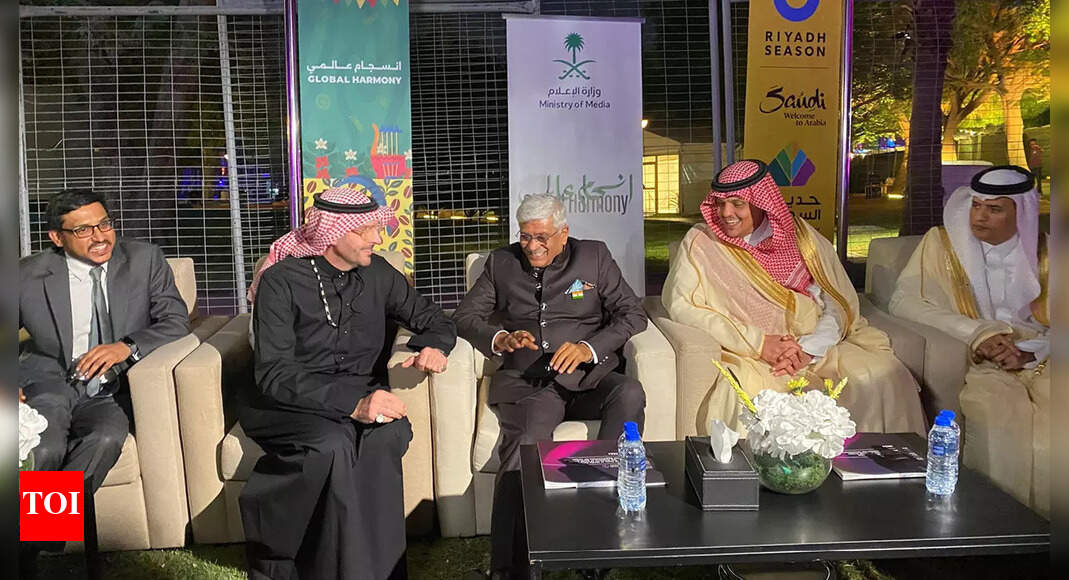


 English (US) ·
English (US) ·