ARTICLE AD BOX

AI generated image for representation
Losing access to email, web browsing, or music streaming typically indicates a network connection problem preventing internet access. Fortunately, most connectivity issues can be resolved with simple troubleshooting steps.
This guide explores a range of solutions to help you fix Wi-Fi problems in Windows, offering precise, detailed instructions for effective troubleshooting.
Understanding Wi-Fi connection icons
Before troubleshooting, it's helpful to understand what the different Wi-Fi icons on your taskbar indicate:Wi-Fi Connected: You're connected to Wi-Fi and the internet. When you see this icon but still have connectivity issues, the problem might be with a specific app, website, or a firewall blocking your internet connection.
Note: When you see the signal bar moving up and down, your device is connecting to the Wi-Fi network. Once it stops and displays a connection level, you're connected.VPN Connected: When connected to a VPN over Wi-Fi, the Wi-Fi icon displays a small blue VPN shield, indicating you're connected to a recognised virtual private network.No Internet: Your device doesn't have an internet connection. This can occur for several reasons related to Wi-Fi connectivity.
When to use the Network troubleshooter vs. manual troubleshooting
Windows 11 users should start by running the automated Network and Internet troubleshooter in the Get Help app. It will automatically run diagnostics and attempt to fix most problems. Users with older versions of Windows or those who prefer manual troubleshooting should follow the general troubleshooting steps below.
General troubleshooting steps to fix Wi-Fi problems
Step 1. Check your network connection status
Select the Network, Sound, or Battery icons on the right side of the taskbar. Make sure that Wi-Fi is turned on.
Check whether your network name shows "Connected" below it. When it displays a status other than "Connected," select a Wi-Fi network you recognise from the list of available networks, then click on the network and attempt to connect.
Step 2. Check Airplane Mode
Go to Settings > Network & Internet > Airplane mode. Ensure Airplane mode is turned off, as this will disable all wireless connections on your device.
Step 3. Forget and reconnect to the Wi-Fi network
In the Settings app on your Windows device, select Network & internet > Wi-Fi, then select "Manage known networks."
Select your Wi-Fi network, then click "Forget." Reconnect to the network by selecting it and entering the password.
Step 4. Restart your modem and wireless router
This helps create a new connection to your internet service provider. When you do this, everyone connected to your Wi-Fi network will be temporarily disconnected. The steps to restart your modem and router can vary, but here are the general steps:Note: Cable modem/Wi-Fi router combo devices only require following the steps for a single device.
- Unplug the power cable for the router from the power source
- Unplug the power cable for the modem from the power source (some modems have a backup battery—when the lights stay on after unplugging, remove the battery)
- Wait at least 30 seconds
- Replace the battery and plug the modem back into the power source
- Wait for the modem lights to stop blinking
- Plug your router back into the power source
- Wait a few minutes for both devices to fully power on (check the status lights)
- On your PC, try to connect again
Step 5. Adjust Wi-Fi channel and frequency
Try connecting to a network on a different frequency band. Many consumer Wi-Fi routers broadcast at two different frequency bands: 2.4 GHz and 5 GHz. These appear as separate networks in the list of available Wi-Fi networks. When your list includes both, try connecting to the other network.
Step 6. Try to connect to the same network on a different device
On another laptop or phone, try connecting to the same network. A successful connection on another device indicates that the problem is likely on your original device.
Step 7. Run network commands
Try running these network commands to manually reset the TCP/IP stack, release and renew the IP address, and flush the DNS client resolver cache:
- Select Search on the taskbar and type "command prompt"
- Select "Run as administrator" > "Yes"
- At the command prompt, run the following commands in order:
- Type netsh winsock reset and press Enter
- Type netsh int ip reset and press Enter
- Type ipconfig /release and press Enter
- Type ipconfig /renew and press Enter
- Type ipconfig /flushdns and press Enter
- Type netsh winsock reset and press Enter
- Restart your PC and check whether the connection problem is fixed
Step 8. Temporarily turn off your firewall
Some third-party antivirus or firewall software can prevent your device from connecting to Wi-Fi. Temporarily turn off these programs to test whether that's the problem. Check the documentation for your antivirus or firewall software to learn how to temporarily turn it off.
Remember to turn your firewall back on after testing.
Step 9. Uninstall your network adapter driver
This allows Windows to reinstall the latest driver automatically. Before uninstalling, make sure you have an alternate internet connection (like a phone) to download drivers when needed. In Device Manager, expand "Network adapters," right-click your wireless network adapter, and select "Uninstall device." After uninstalling, restart your PC, and Windows will automatically reinstall the driver.
Step 10. Update your network adapter driver
An outdated network adapter driver can cause connectivity issues. Open Device Manager, expand "Network adapters," right-click your wireless adapter, and select "Update driver." Choose "Search automatically for drivers" and follow the prompts.
Most common Wi-Fi problems and solutions
Connected to the internet but experiencing slow speed
- Check signal strength: Ensure the device is close to the router and free of obstructions
- Disable background apps: Open Task Manager (Ctrl + Shift + Esc) and end processes consuming high network bandwidth
- Test router performance: Connect another device to the Wi-Fi. Persistent issues may indicate the router requires maintenance or replacement
The Wi-Fi option is missing
When the Wi-Fi toggle option is missing or not visible in settings:
- Check hardware switch: Some laptops have a physical Wi-Fi switch—ensure it's turned on
- Enable Wi-Fi adapter: Open Device Manager, expand "Network adapters," right-click your Wi-Fi adapter, and select "Enable device"
- Restart WLAN Service: Press Win + R, type "services.msc," press Enter, find "WLAN AutoConfig," right-click, and select "Restart"
Wi-Fi connection drops frequently
When the Wi-Fi connection drops frequently:
- Check power settings: Go to Control Panel > Hardware and Sound > Power Options. Select your plan, click "Change plan settings," then "Change advanced power settings." Expand "Wireless Adapter Settings" and set "Power Saving Mode" to "Maximum Performance"
- Adjust router channel: Access your router's admin page and change the wireless channel to reduce interference
Connected to Wi-Fi but no internet (limited connectivity)
Your Windows PC is connected to your local network, but isn't connected to the internet.
Selecting the "No Internet connection" icon displays the words "No Internet" under the Wi-Fi network you're connected to.Windows sends a small HTTP request to a server on the Internet to determine connectivity. When it doesn't receive information back, this icon appears. To resolve unavailable internet access:
- Turn off Wi-Fi, turn it back on, and reconnect
- Renew IP configuration: Open Command Prompt as Administrator, type ipconfig /release and press Enter, then type ipconfig /renew and press Enter
- Flush DNS cache: Open Command Prompt as Administrator, type ipconfig /flushdns and press Enter
- Check for proxy settings: Go to Settings > Network & Internet > Proxy and turn off any manual proxy settings
- Check your IP address: Make sure it's not something like 169.254.x.x. An IP address like this means Windows couldn't get an IP address from your router. Ensure DHCP is enabled on your router
- Check your DNS server: Type ipconfig /all | findstr /c:"DNS Servers" in Command Prompt to note the DNS server address, then ping it using ping [DNS server address]. Inability to ping your DNS server may require changing to a different DNS address
Wi-Fi authentication problem
When you're unable to connect due to incorrect password errors despite entering correct credentials:
- Verify password: Ensure the password is correct and matches the router's configuration
- Reset router: Reboot the router or restore its factory settings
- Update router firmware: Refer to the router's manual for firmware update steps
Wireless adapter recognised, but no Wi-Fi networks found
Seeing the "No Internet connection" icon while in range of Wi-Fi networks may indicate:
- The physical Wi-Fi switch on your laptop or tablet is turned off
- Wi-Fi is turned off in Settings > Network & internet
- Your adapter doesn't support the frequency your network broadcasts on (for example, 2.4 GHz adapter with a 5 GHz network)
- Adapter settings require adjustment: In Device Manager, select Network adapters > your wireless adapter name, right-click and select "Properties," then select the "Advanced" tab and check the "Wireless Mode" or "Band" setting to ensure it allows your network frequency
No network adapters detected or enabled
When no network adapters are detected:
- Check the wireless network report for your adapter and any associated problem numbers
- Verify you have the latest driver by running Windows Update and comparing the Driver Version and Date with those on your device manufacturer's website
- Ensure the wireless adapter isn't disabled: In Device Manager, expand "Network adapters," right-click your adapter, and select "Enable device"
- Manual driver installation may be necessary when your adapter isn't listed in Device Manager, as Windows doesn't detect it. Check your device manufacturer's website for compatible drivers

 3 hours ago
4
3 hours ago
4



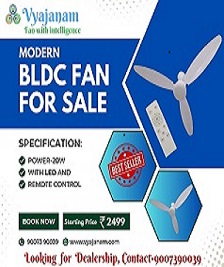

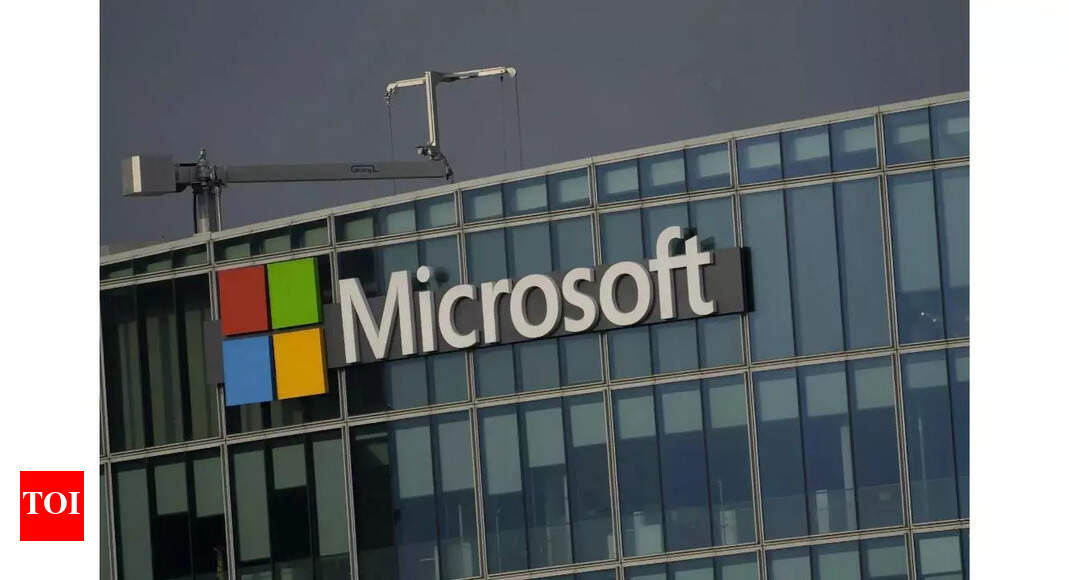



 English (US) ·
English (US) ·