ARTICLE AD BOX
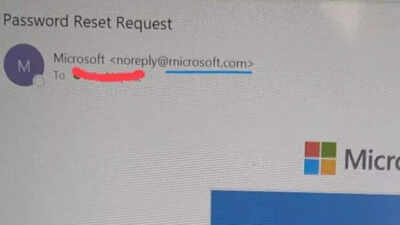
Forgetting your Microsoft account password can lock you out of essential services like Outlook, OneDrive, and Microsoft 365. Whether you need to change a known password or reset one you've forgotten, Microsoft provides straightforward steps to regain access to your account.
This guide walks you through both scenarios: changing a password when you know the current one and resetting it when you've forgotten it entirely.With a few verification steps and security checks, you can update your credentials and restore access to your Microsoft services. Here's a step-by-step guide to changing or resetting your Microsoft account password.
When to change/reset your password
The steps below describe how to change a known password for a Microsoft personal account. If you need to reset your Microsoft account password, see the reset section below. However, to change or reset a Work or School password, go to passwordreset.microsoftonline.com. If you were unable to change your password using the method above or have forgotten it, you can always reset it. To do that, follow the instructions below:
How to reset your Microsoft account password (when you forgot it)
Step 1. Select "Forgot password?"
If the "Enter password" window is open, select "Forgotten your password?" If not, select "Reset password" below, enter the account username you're trying to reset, and select Next.Step 2. Verify your identityFor your protection, Microsoft must verify your identity before you can proceed with resetting your password.Choose how you want to receive a verification code from the available options. If you don't see an option for where to send a code, or you no longer have access to any of the verification options shown, use Microsoft's sign-in helper tool. Also, if you don't recognise any of the verification email or phone options, use the sign-in helper tool.
Select Next after choosing your verification method.Step 3. Get a verification codeFor your protection, Microsoft will ask you to confirm the verification details you selected. If you cannot get a code, refer to Microsoft's guide on troubleshooting verification code issues. Retype the first part of the email address or the last four digits of the phone number hinted at in the previous window. Select Get code. Microsoft will send a verification code to the email or phone number you selected.
Go to the recovery phone or email where you expect to receive the code.
Step 4. Enter code and reset password
Confirm the code to create a new password. Paste or type the code you received and select Next. Type your new password and select Next. Your Microsoft account password has now been reset, and you can use your new credentials to access your account.
How to change a Microsoft account password (when you know it)
If you know the current password for your Microsoft account, you can create a new password by signing in at account.microsoft.com. Here’s how to do it:
Step 1. Sign in to your Microsoft account
Go to account.microsoft.com and sign in with your current credentials.
If you are already signed in, go to Security, then select the Change Password link at the top of the page.
Step 2. Enter your new password
Type your new password in the required field. However, it's important to note that for additional security, select the optional checkbox which prompts you to update your password every 72 days. For even more protection, you can remove your password or require two-step verification.
Step 3. Save your changes
Select the Save option to complete the password change.

 2 hours ago
2
2 hours ago
2


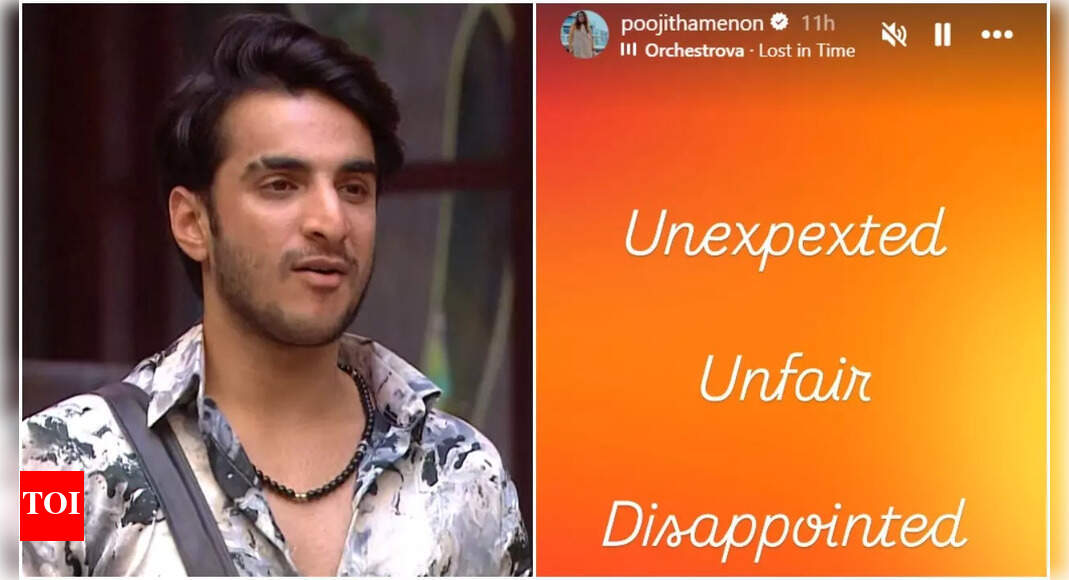
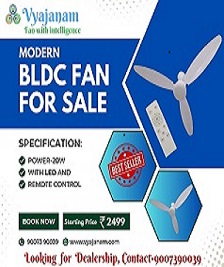

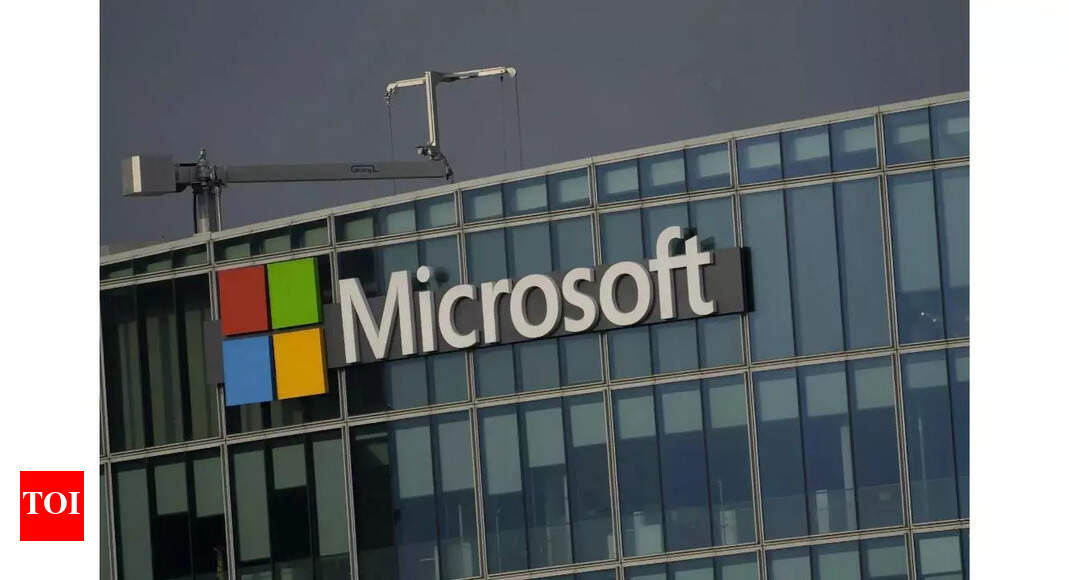



 English (US) ·
English (US) ·